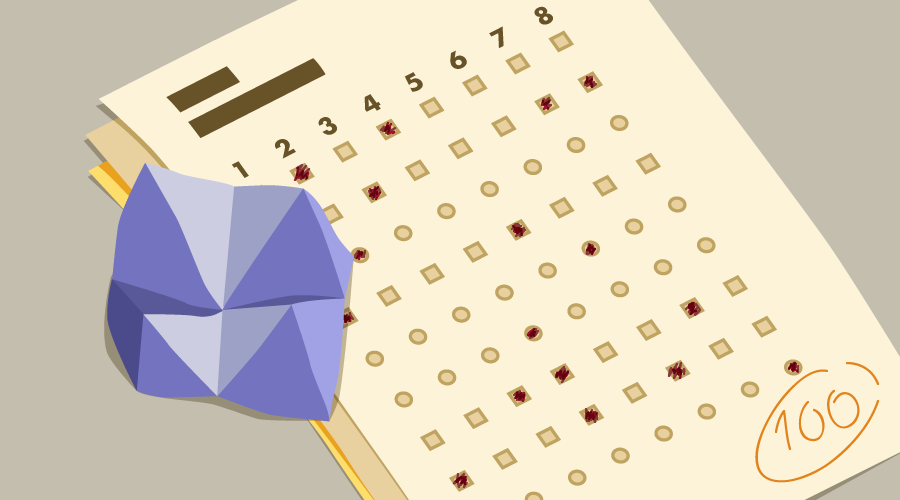
"How do I make a JavaScript quiz?" is one of the most common questions asked by people learning web development, and for good reason. Quizzes are fun! They’re a great way of learning about new subjects, and they allow you to engage your audience with something fun and playful.
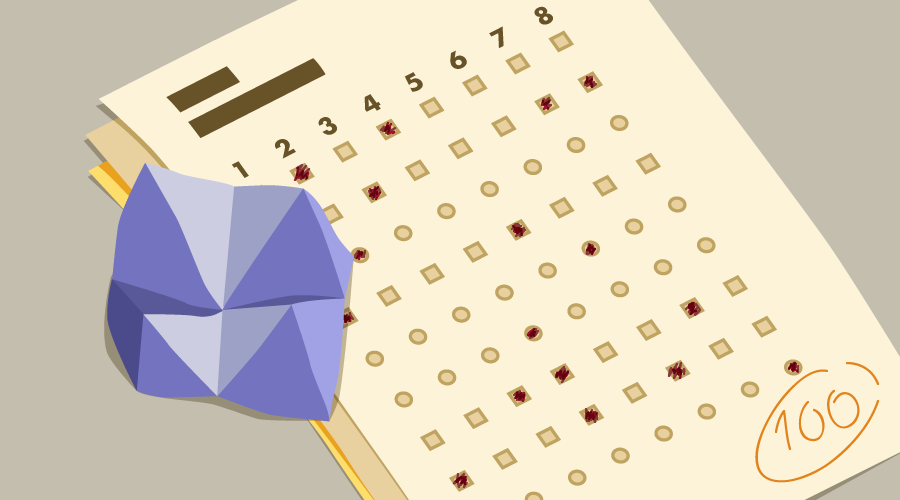
Coding your own JavaScript quiz is also a fantastic learning exercise. It teaches you how to deal with events, manipulate the DOM, handle user input, give feedback to the user and keep track of their score (for example, using client-side storage). And when you have a basic quiz up and running, there are a whole bunch of possibilities to add more advanced functionality, such as pagination. I go into this at the end of the article.
In this tutorial, I’ll walk you though creating a multi-step JavaScript quiz which you’ll be able to adapt to your needs and add to your own site. If you'd like to see what we'll be ending up with, you can skip ahead and see the working quiz.
Things to Be Aware of Before Starting
A few things to know before starting:
- This is a front-end tutorial, meaning that anyone who knows how to look through the source code of a page can find the answers. For serious quizzes, the data needs to be handled through the back end, which is beyond the scope of this tutorial.
- The code in this article uses modern JavaScript syntax (ES6+), meaning it will not be compatible with any versions of Internet Explorer. However, it will work just fine on modern browsers, including Microsoft Edge.
- If you need to support older browsers, I've written a JavaScript quiz tutorial that's compatible back to IE8. Or, if you'd like a refresher on ES6, check out this course by Darin Haener over on SitePoint Premium.
- You'll need some familiarity with HTML, CSS, and JavaScript, but each line of code will be explained individually.
The Basic Structure of Your JavaScript Quiz
Ideally, we want the quiz's questions and answers to be in our JavaScript code and have our script automatically generate the quiz. That way, we won't need to write a lot of repetitive markup, and we can add and remove questions easily.
To set up the structure of our JavaScript quiz, we'll need to start with the following HTML:
- A
<div>to hold the quiz - A
<button>to submit the quiz - A
<div>to display the results
Here's how that would look:
<div id="quiz"></div>
<button id="submit">Submit Quiz</button>
<div id="results"></div>
We can then select these HTML elements and store references to them in variables like so:
const quizContainer = document.getElementById('quiz');
const resultsContainer = document.getElementById('results');
const submitButton = document.getElementById('submit');
Next we'll need a way to build a quiz, show results, and put it all together. We can start by laying out our functions, and we'll fill them in as we go:
function buildQuiz(){}
function showResults(){}
// display quiz right away
buildQuiz();
// on submit, show results
submitButton.addEventListener('click', showResults);
Here, we have functions to build the quiz and show the results. We'll run our buildQuiz function immediately, and we'll have our showResults function run when the user clicks the submit button.
Displaying the Quiz Questions
The next thing our quiz needs is some questions to display. We'll use object literals to represent the individual questions and an array to hold all of the questions that make up our quiz. Using an array will make the questions easy to iterate over:
const myQuestions = [
{
question: "Who invented JavaScript?",
answers: {
a: "Douglas Crockford",
b: "Sheryl Sandberg",
c: "Brendan Eich"
},
correctAnswer: "c"
},
{
question: "Which one of these is a JavaScript package manager?",
answers: {
a: "Node.js",
b: "TypeScript",
c: "npm"
},
correctAnswer: "c"
},
{
question: "Which tool can you use to ensure code quality?",
answers: {
a: "Angular",
b: "jQuery",
c: "RequireJS",
d: "ESLint"
},
correctAnswer: "d"
}
];
Feel free to put in as many questions or answers as you want.
Note: as this is an array, the questions will appear in the order they’re listed. If you want to sort the questions in any way before presenting them to the user, check out our quick tip on sorting an array of objects in JavaScript.
Now that we have our list of questions, we can show them on the page. We'll go through the following JavaScript line by line to see how it works:
function buildQuiz(){
// variable to store the HTML output
const output = [];
// for each question...
myQuestions.forEach(
(currentQuestion, questionNumber) => {
// variable to store the list of possible answers
const answers = [];
// and for each available answer...
for(letter in currentQuestion.answers){
// ...add an HTML radio button
answers.push(
`<label>
<input type="radio" name="question${questionNumber}" value="${letter}">
${letter} :
${currentQuestion.answers[letter]}
</label>`
);
}
// add this question and its answers to the output
output.push(
`<div class="question"> ${currentQuestion.question} </div>
<div class="answers"> ${answers.join('')} </div>`
);
}
);
// finally combine our output list into one string of HTML and put it on the page
quizContainer.innerHTML = output.join('');
}
First, we create an output variable to contain all the HTML output including questions and answer choices.
Next, we can start building the HTML for each question. We'll need to loop through each question like so:
myQuestions.forEach( (currentQuestion, questionNumber) => {
// the code we want to run for each question goes here
});
For brevity, we're using an arrow function to perform our operations on each question. Because this is in a forEach loop, we get the current value, the index (the position number of the current item in the array), and the array itself as parameters. We only need the current value and the index, which for our purposes, we'll name currentQuestion and questionNumber respectively.
Now let's look a the code inside our loop:
// we'll want to store the list of answer choices
const answers = [];
// and for each available answer...
for(letter in currentQuestion.answers){
// ...add an html radio button
answers.push(
`<label>
<input type="radio" name="question${questionNumber}" value="${letter}">
${letter} :
${currentQuestion.answers[letter]}
</label>`
);
}
// add this question and its answers to the output
output.push(
`<div class="question"> ${currentQuestion.question} </div>
<div class="answers"> ${answers.join('')} </div>`
);
For each question, we'll want to generate the correct HTML, and so our first step is to create an array to hold the list of possible answers.
Next, we'll use a loop to fill in the possible answers for the current question. For each choice, we're creating an HTML radio button, which we enclose in a <label> element. This is so that users will be able to click anywhere on the answer text to select that answer. If the label was omitted, then users would have to click on the radio button itself, which is not very accessible.
Notice we're using template literals, which are strings but more powerful. We'll make use of the following features:
- multi-line capabilities
- no more having to escape quotes within quotes because template literals use backticks instead
- string interpolation, so you can embed JavaScript expressions right into your strings like this:
${code_goes_here}.
Once we have our list of answer buttons, we can push the question HTML and the answer HTML onto our overall list of outputs.
Notice that we're using a template literal and some embedded expressions to first create the question div and then create the answer div. The join expression takes our list of answers and puts them together in one string that we can output into our answers div.
Now that we've generated the HTML for each question, we can join it all together and show it on the page:
quizContainer.innerHTML = output.join('');
Now our buildQuiz function is complete.
You should be able to run the quiz at this point and see the questions displayed. Please note, however, that the structure of your code is important. Due to something called the temporal dead zone, you can’t reference your questions array before it has been defined.
To recap, this is the correct structure:
// Functions
function buildQuiz(){ ... }
function showResults(){ ... }
// Variables
const quizContainer = document.getElementById('quiz');
const resultsContainer = document.getElementById('results');
const submitButton = document.getElementById('submit');
const myQuestions = [ ... ];
// Kick things off
buildQuiz();
// Event listeners
submitButton.addEventListener('click', showResults);
Displaying the Quiz Results
At this point, we want to build out our showResults function to loop over the answers, check them, and show the results.
Here's the function, which we'll go through in detail next:
function showResults(){
// gather answer containers from our quiz
const answerContainers = quizContainer.querySelectorAll('.answers');
// keep track of user's answers
let numCorrect = 0;
// for each question...
myQuestions.forEach( (currentQuestion, questionNumber) => {
// find selected answer
const answerContainer = answerContainers[questionNumber];
const selector = `input[name=question${questionNumber}]:checked`;
const userAnswer = (answerContainer.querySelector(selector) || {}).value;
// if answer is correct
if(userAnswer === currentQuestion.correctAnswer){
// add to the number of correct answers
numCorrect++;
// color the answers green
answerContainers[questionNumber].style.color = 'lightgreen';
}
// if answer is wrong or blank
else{
// color the answers red
answerContainers[questionNumber].style.color = 'red';
}
});
// show number of correct answers out of total
resultsContainer.innerHTML = `${numCorrect} out of ${myQuestions.length}`;
}
First, we select all the answer containers in our quiz's HTML. Then we'll create variables to keep track of the user's current answer and the total number of correct answers.
// gather answer containers from our quiz
const answerContainers = quizContainer.querySelectorAll('.answers');
// keep track of user's answers
let numCorrect = 0;
Now we can loop through each question and check the answers.
// for each question...
myQuestions.forEach( (currentQuestion, questionNumber) => {
// find selected answer
const answerContainer = answerContainers[questionNumber];
const selector = `input[name=question${questionNumber}]:checked`;
const userAnswer = (answerContainer.querySelector(selector) || {}).value;
// if answer is correct
if(userAnswer === currentQuestion.correctAnswer){
// add to the number of correct answers
numCorrect++;
// color the answers green
answerContainers[questionNumber].style.color = 'lightgreen';
}
// if answer is wrong or blank
else{
// color the answers red
answerContainers[questionNumber].style.color = 'red';
}
});
The general gist of this code is:
- find the selected answer in the HTML
- handle what happens if the answer is correct
- handle what happens if the answer is wrong.
Let's look more closely at how we're finding the selected answer in our HTML:
// find selected answer
const answerContainer = answerContainers[questionNumber];
const selector = `input[name=question${questionNumber}]:checked`;
const userAnswer = (answerContainer.querySelector(selector) || {}).value;
First, we're making sure we're looking inside the answer container for the current question.
In the next line, we're defining a CSS selector that will let us find which radio button is checked.
Then we're using JavaScript's querySelector to search for our CSS selector in the previously defined answerContainer. In essence, this means that we'll find which answer's radio button is checked.
Finally, we can get the value of that answer by using .value.
Dealing with Incomplete User Input
But what if the user has left an answer blank? In this case, using .value would cause an error because you can't get the value of something that's not there. To solve this, we've added ||, which means "or", and {}, which is an empty object. Now the overall statement says:
- Get a reference to our selected answer element OR, if that doesn't exist, use an empty object.
- Get the value of whatever was in the first statement.
As a result, the value will either be the user's answer or undefined, which means a user can skip a question without crashing our quiz.
Evaluating the Answers and Displaying the Result
The next statements in our answer-checking loop will let us handle correct and incorrect answers.
// if answer is correct
if(userAnswer === currentQuestion.correctAnswer){
// add to the number of correct answers
numCorrect++;
// color the answers green
answerContainers[questionNumber].style.color = 'lightgreen';
}
// if answer is wrong or blank
else{
// color the answers red
answerContainers[questionNumber].style.color = 'red';
}
If the user's answer matches the correct choice, increase the number of correct answers by one and (optionally) color the set of choices green. If the answer is wrong or blank, color the answer choices red (again, optional).
Once the answer-checking loop is finished, we can show how many questions the user got right:
// show number of correct answers out of total
resultsContainer.innerHTML = `${numCorrect} out of ${myQuestions.length}`;
And now we have a working JavaScript quiz!
If you'd like, you can wrap the whole quiz in an IIFE (immediately invoked function expression), which is a function that runs as soon as you define it. This will keep your variables out of global scope and ensure that your quiz doesn't interfere with any other scripts running on the page.
(function(){
// put the rest of your code here
})();
The post How to Make a Simple JavaScript Quiz appeared first on SitePoint.
No comments:
Post a Comment