
Cron jobs are really useful tools in any Linux or Unix-like operating systems. They allow us to schedule scripts to be executed periodically. Their flexibility makes them ideal for repetitive tasks like backups and system cleaning, but also data fetching and data processing.
For all the good things they offer, cron jobs also have some downsides. The main one is that you need a dedicated server or a computer that runs pretty much 24/7. Most of us don't have that luxury. For those of us who don't have access to a machine like that, AWS Lambda is the perfect solution.
AWS Lambda is an event-driven, serverless computing platform that's a part of the Amazon Web Services. It’s a computing service that runs code in response to events and automatically manages the computing resources required by that code. Not only is it available to run our jobs 24/7, but it also automatically allocates the resources needed for them.
Setting up a Lambda in AWS involves more than just implementing a couple of functions and hoping they run periodically. To get them up and running, several services need to be configured first and need to work together. In this tutorial, we'll first go through all the services we'll need to set up, and then we'll implement a cron job that will fetch some updated cryptocurrency prices.
Understanding the Basics
As we said earlier, some AWS services need to work together in order for our Lambda function to work as a cron job. Let's have a look at each one of them and understand their role in the infrastructure.
S3 Bucket
An Amazon S3 bucket is a public cloud storage resource available in Amazon Web Services' (AWS) Simple Storage Service (S3), an object storage offering. Amazon S3 buckets, which are similar to file folders, store objects, which consist of data and its descriptive metadata. — TechTarget
Every Lambda function needs to be prepared as a “deployment package”. The deployment package is a .zip file consisting of the code and any dependencies that code might need. That .zip file can then be uploaded via the web console or located in an S3 bucket.
IAM Role
An IAM role is an IAM identity that you can create in your account that has specific permissions. An IAM role is similar to an IAM user, in that it is an AWS identity with permission policies that determine what the identity can and cannot do in AWS. — Amazon
We’ll need to manage permissions for our Lambda function with IAM. At the very least it should be able to write logs, so it needs access to CloudWatch Logs. This is the bare minimum and we might need other permissions for our Lambda function. For more information, the AWS Lambda permissions page has all the information needed.
CloudWatch Events Rule
CloudWatch Events support cron-like expressions, which we can use to define how often an event is created. We'll also need to make sure that we add our Lambda function as a target for those events.
Lambda Permission
Creating the events and targeting the Lambda function isn’t enough. We'll also need to make sure that the events are allowed to invoke our Lambda function. Anything that wants to invoke a Lambda function needs to have explicit permission to do that.
These are the building blocks of our AWS Lambda cron job. Now that we have an idea of all the moving parts of our job, let's see how we can implement it on AWS.
Implementing a Cron Job on AWS
A lot of the interactions we described earlier are taken care of by Amazon automatically. In a nutshell, all we need to do is to implement our service (the actual lambda function) and add rules to it (how often and how the lambda will be executed). Both permissions and roles are taken care of by Amazon; the defaults provided by Amazon are the ones we'll be using.
Lambda function
First, let's start by implementing a very simple lambda function. In the AWS dashboard, use the Find Services function to search by lambda. In the lambda console, select Create a function. At this point, we should be in Lambda > Functions > reate Function.
To get things going, let's start with a static log message. Our service will only be a print function. For this, we'll use Node.js 10x as our runtime language. Give it a function name, and on Execution Role let's stay with Create a new role with basic lambda permissions. This is a basic set of permissions on IAM that will allow us to upload logs to Amazon CloudWatch logs. Click Create Function.
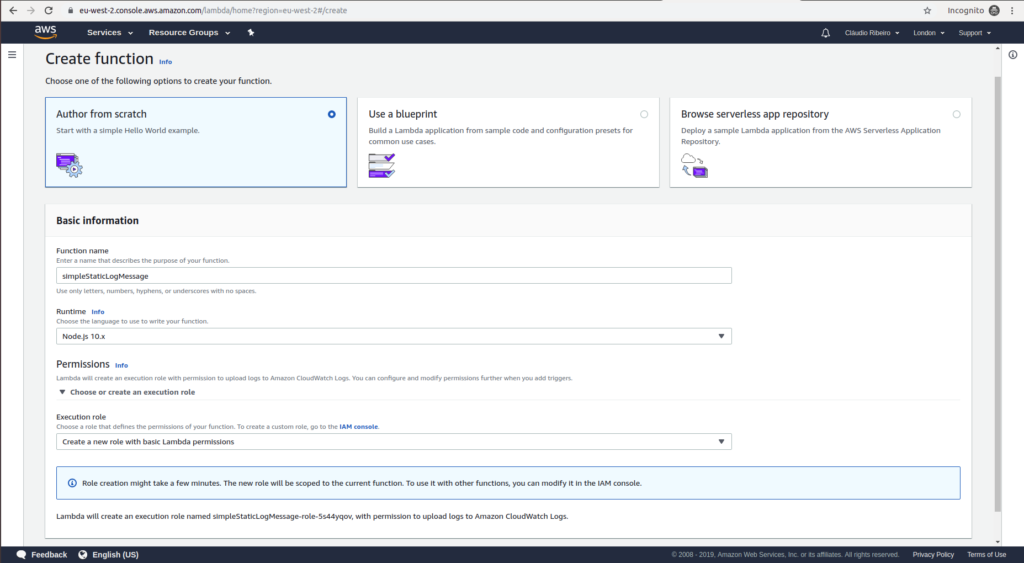
Our function is now created with an IAM Role. In the code box, substitute the default code with the following:
exports.handler = async (event) => {
console.log("Hello Sitepoint Reader!");
return {};
};
To check if the code is executing correctly, we can use the Test function. After giving a name to our test, it will execute the code and show its output in the Execution Result field just below our code.
If we test the code above we can see that we have no response, but in the function logs, we can see we have our message printed. This indicates that our service is running correctly so we can proceed with our cron implementation.
The post Create a Cron Job on AWS Lambda appeared first on SitePoint.
No comments:
Post a Comment