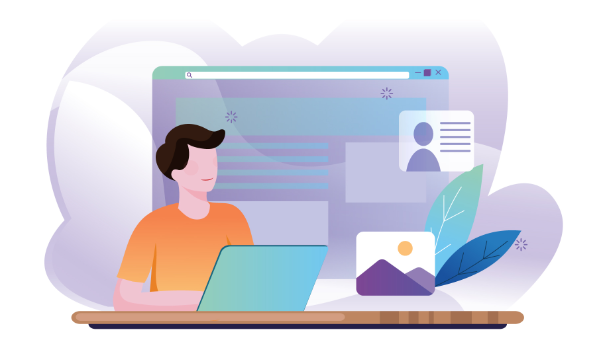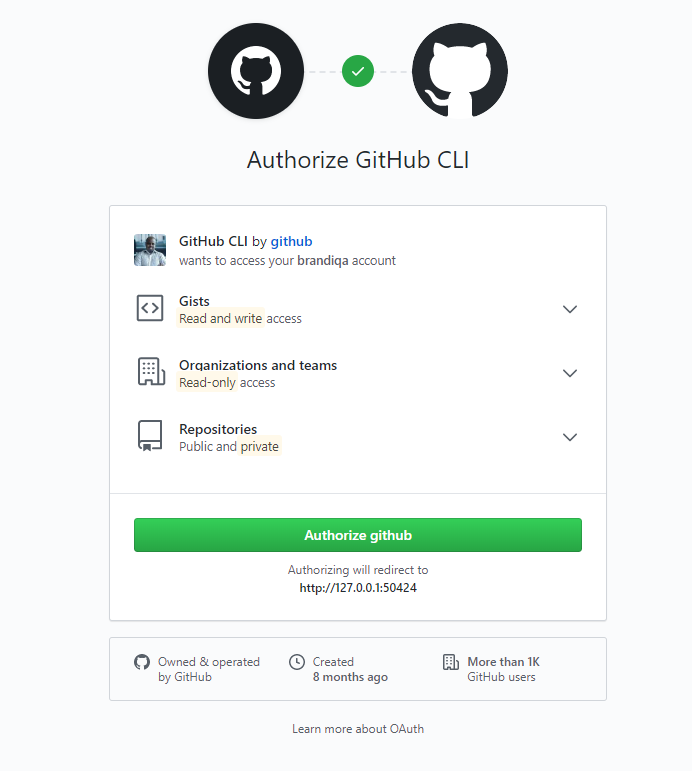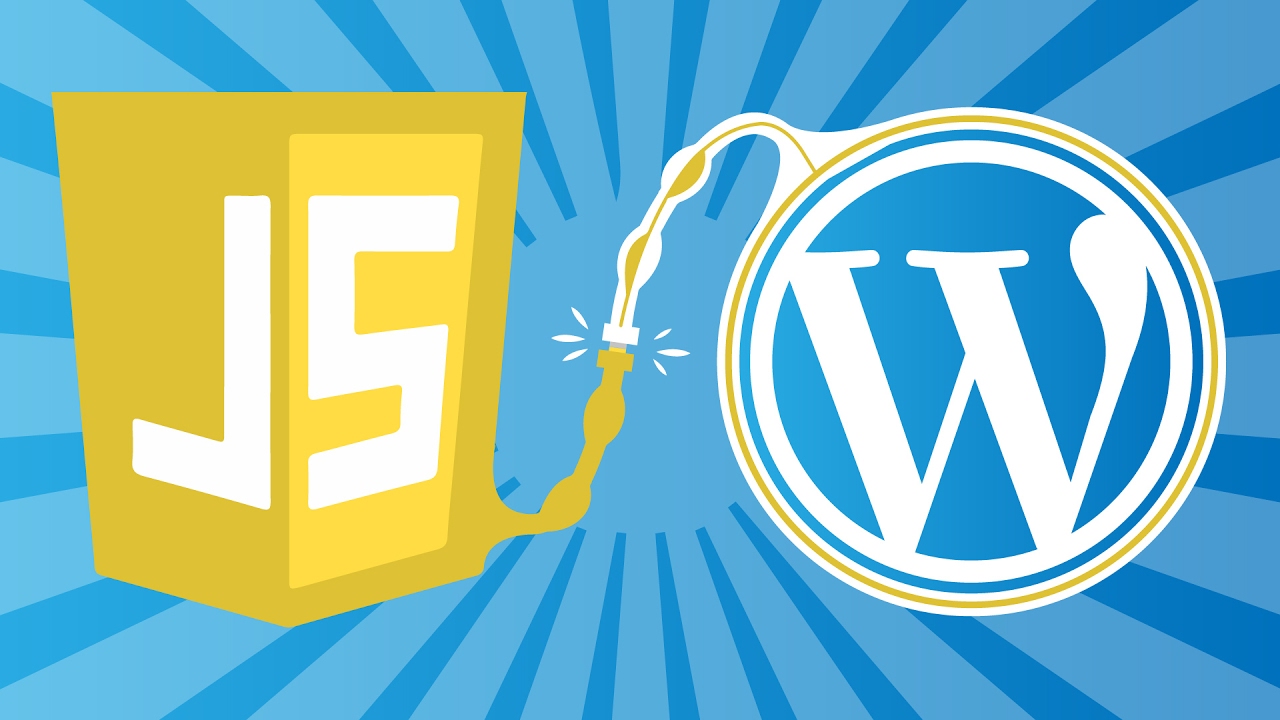A good home office setup is the sum of its parts. Great Wi-Fi isn’t going to offset the mounting frustration of a wobbly chair. Calming natural lighting won’t be able to shut those kids up from across the street. To create a space that cultivates productivity, everything has to work in harmony.
Although some specifics will likely differ depending on your job (software engineers are probably going to want a more powerful computer than copywriters), here are six essentials for building the ultimate home office setup imaginable.
1. Create a Distinct Space to Work In
No matter how badly many of us loathe the morning commute, going from one’s home to a distinct secondary location helps create that thing we love to call a work/life balance. On one side of the scale is the office — aka work — and on the other side of the scale is your home — aka life. But if you work from home, work and life gets all crammed together on one side of the scale.
To regain that balance, you have to create a distinct work space that’s either physically or psychologically separate from the space in which you relax and sleep. In other words, the place where you work can’t also be the place you don’t do work.
If you have a home with extra rooms, this should be relatively easy. Designate one of those rooms as your office. Boom. We’re done.
However, if you live in a home or apartment with no extra rooms, you’ll have to get a little creative. If you can’t put a door between your home and your work, put up a room divider or a curtain. Heck, make your own divider with plants. These separators help tell your brain that it’s work time, not play time.
Another way to trick your brain into separating your home office from your home is to leave the house before you start work. Get up and go for a walk, do a quick errand, or take out the garbage. Do something to tell your brain that you’re transitioning from one part of the day to another.
2. Prevent Distractions
Unless you’re lucky enough to have a Faraday cage in your home, you’re bound to be met with some sort of distraction throughout your day. Some of these distractions may be auditory in nature. Perhaps the person living above you is an all-day stomper; maybe the park across your street attracts a lot of terrible street musicians. Here, sound is the enemy, and the solution is a white noise machine, sound canceling headphones, or even a loud fan.
Other distractions may be digital. With no one looking over your shoulder, it’s tempting to futz around on the Internet instead of doing your work. This is where anti-procrastination apps come in handy. Here are some good ones:
Continue reading 6 Essentials for the Ultimate Home Office Setup on SitePoint.