Translate
Thursday, 2 July 2020
Critical Apache Guacamole Flaws Put Remote Desktops at Risk of Hacking
Wednesday, 1 July 2020
Microsoft releases emergency update to fix two serious Windows flaws
The out-of-band update plugs two remote code execution bugs in the Windows Codecs library, including one rated as critical
The post Microsoft releases emergency update to fix two serious Windows flaws appeared first on WeLiveSecurity
Microsoft Releases Urgent Windows Update to Patch Two Critical Flaws
Python vs Java – Which Programming Language is Ruling in 2020
Programming Languages are an essential piece of computer science; they are elementary tools in a programmer’s toolkit and vital to nearly every programming activity. Do you know there are even websites which can help you with your assignments? Find a good programmer and get your job done! In this plenitude of programming languages reigning the IT globe, there are two hottest names that are combating against each other and are experiencing serious comparison – Python vs Java! Yes! So, which programming language will continue to be in demand in 2020 and beyond? This scenario is a brief comparison making your selection smooth and easy. Let us go through the intricate details of both, to understand them better.
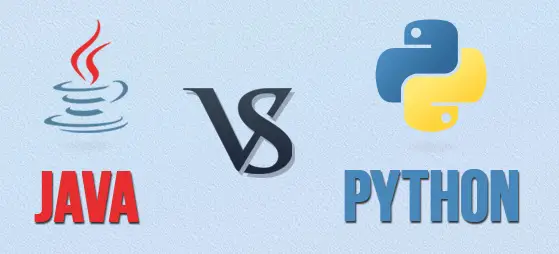
Java vs Python
Java is a high-level programming language that is analogous to C++, but it is strongly a program-oriented language. It is dynamically linked, which enables new code to be downloaded and run, but not dynamically typed. Python is a multi-purpose, dynamic programming language which is readable and efficacious with automated memory management. It has even amazing real world applications.
Below are the parameters to consider for a comparison between Java and Python.
Popularity
Popularity has consistently been a top game between these two languages. Java was in the first position for a long duration until the company introduced JavaScript. In Stackoverflow’s 2018 survey of developers, Python was crowned as the quickest-growing programming language. Java was addressed as a popular choice by several developers, albeit the gap between both languages has declined considerably.
Syntax
Python is an immensely dynamic language. Whilst typing, the developer doesn’t need to input the variables. These are entered during the runtime which makes Python an easy and simple language. Another aspect is that it does not use indentation rules or enclosing braces. This case drives the code basic and plain to read. Java is directly opposite in this context. It has very severe syntax rules, where you require to type in all the variables, and if there is an error or anomaly in the code, the program won’t run.
Speed
As Python is checked generally during the runtime, a single issue with the program can have the entire application on hold. Each and every variable altogether has resulted in decreased efficacy and speed of the language. Java is quicker than Python since it is a compiled language. It needs much shorter time to perform a code.
Machine Learning
Python started the adaptation of machine learning by several entities. It is just because of its enormous library and resources that are being acquiesced and advanced further more. Java is also studied as an alternative by several people. With features like simple debugging and usage, it is executed for wide-scale operations and corporate-level programs. Amongst the libraries, you could apply in that areas are Weka, Mallet, DeepLearning4, and MOA.
Game Development
JMonkeyEngine is a famous open access game development engine with Java, albeit it’s not on the same level with Unreal and Unity but it is definitely a mighty engine that will assist you to build few fantastic games. If you want to test with computer graphics from scratch or develop your own engine, OpenGL also renders bindings for the Java language. On the contrary, Python is not way too beneficial to run games on it, but there are several engines such as Panda3d, Cocos, Pygame, and so on that run on Python only. Python isn’t a language that is entirely shut out of game development, and it can be utilized as a tool.
Web Development
Both languages are applied in backend web development. Backend web development is the division of web development focused on building the software that will run on the server. The two most famous engines for Python are ‘Django’ and ‘Flask’. Referring to Java, ‘Spring’ is probably the most widely-known Java backend framework with a vast ecosystem and an enormous community surrounding it. While it’s not as trending as Django currently but it is a strong option for building enterprise-level applications.
IS THE FUTURE WITH JAVA (coffee) OR PYTHON (snake)?
Having taken into account both languages against many parameters, Python has a slight edge over Java and wins the combat in most of the aspects. But all goes down on what you plan to concoct and where you wish to reach with your new expertise. Java may be a more prevailing option, but Python is broadly used. Python has been trending high for the upcoming years too and exhibits plenty of potentials to beat Java in the Numero-uno race. However, if you are newbie to foray into development, it’d be better to stick with Python. Java is also competent enough to restore its position and manage its supremacy through its Java app development services. Let’s see! It will be interesting to witness who surpasses whom! Whoever it is, the developers are definitely in for a treat!
The post Python vs Java – Which Programming Language is Ruling in 2020 appeared first on The Crazy Programmer.
How to Install Apache Web Server on Windows
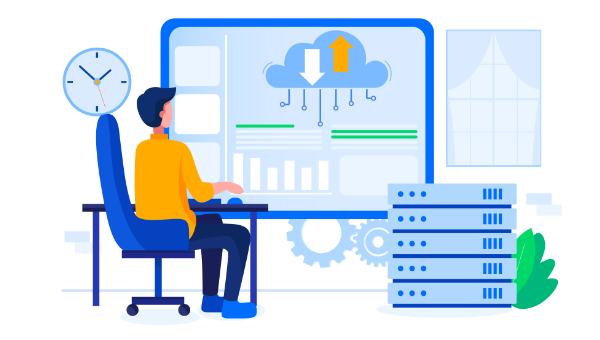
This popular article was updated in 2020.
Starting web development is easy: you create a file called something.html, edit it in Notepad, and load it in a browser. Simple sites can be built using this process, but to really explore the possibilities, you need a web server.
What is a Web Server?
(Skip to the next section if you prefer …)
A web server is software that listens for requests and returns data (usually a file). When you type “www.mysite.com”, the request is forwarded to a machine running web server software which returns a file back to your browser — such as the contents of index.html. The browser might then make further requests based on the HTML content — like CSS, JavaScript, and graphic files.
Since the web server sits between your browser and the requested file, it can perform processing that’s not possible by opening an HTML file directly. For example, it can parse PHP code which connects to a database and returns data.
You can use your host’s web server for testing, but uploading will become tiresome and changes could go live before they’ve been fully tested. What you need is a local web server installation.
Why Apache?
In general, it’s good to use the web server software that your web host uses. Unless you’re creating ASP.NET applications on Microsoft IIS, your host is likely to use Apache — the most widespread and fully-featured web server available. It’s an open-source project, so it doesn’t cost anything to download or install.
The following instructions describe how to install Apache on Windows. macOS comes with Apache and PHP. Most Linux users will have Apache pre-installed or available in the base repositories.
All-in-one Packages
There are some excellent all-in-one Windows distributions that contain Apache, PHP, MySQL and other applications in a single installation file — such as XAMPP (for Windows, Linux and macOS), WampServer and WampDeveloper Pro. There’s nothing wrong with using these packages, although manually installing Apache will help you learn more about the system and its configuration options.
The Apache Installation Wizard
An excellent official .msi installation wizard is available from the Apache download page. This option is certainly recommended for novice users or perhaps those installing Apache for the first time.
Manual Installation
Manual installation offers several benefits:
- Backing up, reinstalling, or moving the web server can be achieved in seconds.
- You have more control over how and when Apache starts.
- You can install Apache anywhere, such as a portable USB drive (useful for client demonstrations).
Step 1: Configure IIS
Apache listens for requests on TCP/IP port 80. You need to uninstall or disable any program that uses that port. If you have a Professional or Server version of Windows, you may already have IIS installed. If you would prefer Apache, either remove IIS as a Windows component or disable its services.
Step 2: Download the files
We’re going to use the unofficial Windows binary from Apache Lounge. This version has performance and stability improvements over the official Apache distribution, although I’m yet to notice a significant difference. However, it’s provided as a manually installable ZIP file from www.apachelounge.com/download/.
You should also download and install the Windows C++ runtime from Microsoft.com. You may have this installed already, but there is no harm installing it again.
As always, remember to virus scan all downloads.
Step 3: Extract the Files
We’ll install Apache in C:/Apache24, so extract the ZIP file to the root of the C:/ drive. Apache can be installed anywhere on your system, but you’ll need to change SVROOT configuration to point to your unzipped location — suh as E:/Apache24.
Step 4: Configure Apache
Apache is configured with the text file conf/httpd.conf contained in the Apache folder. Open it with your favorite text editor.
Note that all file path settings use a forward slash (/) rather than the Windows backslash. If you installed Apache anywhere other than C:/Apache24, now is a good time to search and replace all references to C:/Apache24.
There are several lines you should change for your production environment:
-
Line 60, listen to all requests on port 80:
Listen *:80 -
Line 162, enable mod-rewrite by removing the # (optional, but useful):
LoadModule rewrite_module modules/mod_rewrite.so -
Line 227, specify the server domain name:
ServerName localhost:80 -
Line 224, allow
.htaccessoverrides:AllowOverride All
Continue reading How to Install Apache Web Server on Windows on SitePoint.